Overview
This page assumes you have successfully been able to connect your Troodon V2 Printer to your WiFi network and navigate to DWC (Duet Web Control). A manual that explains the different functions and interfaces of DWC can be found here and is a beneficial read if you are new to RepRapFirmware.
If you have been unable to do so, please follow the instructions here.
Bed Tuning
Stock Bed Config Tweak
Before tuning the bed, we recommend editing one of the lines in the config provided with the printer (This is not applicable to the “improved” TeamGloomy config files). Using DWC, click on “System” on the left hand sidebar. Then, on the central section of the web interface, click on config.g to bring up the editor. Scroll down to line 72, which should be the following
M950 H0 C"PD12" T0
Edit it so it reads the following
M950 H0 C"PD12" T0 Q10
Note that we have added Q10. This changes the PWM frequency to be more suitable for the SSR (Solid State Relay) used to control the bed. Click save at the top right of the editing box and when prompted, click restart mainboard.
Tuning
It is recommended to tune the heated bed for PID control. To do so, enter the following command in the “Send Gcode” text input box at the top of DWC.
M303 H0 S110
This process may take a while before it completes.
Once completed, enter the following command in the “Send Gcode” text input box at the top of DWC.
M500
Hotend Tuning
First, home the Troodon V2 Printer by clicking on “Dashboard” on the left hand sidebar of DWC and then clicking the Home All button.
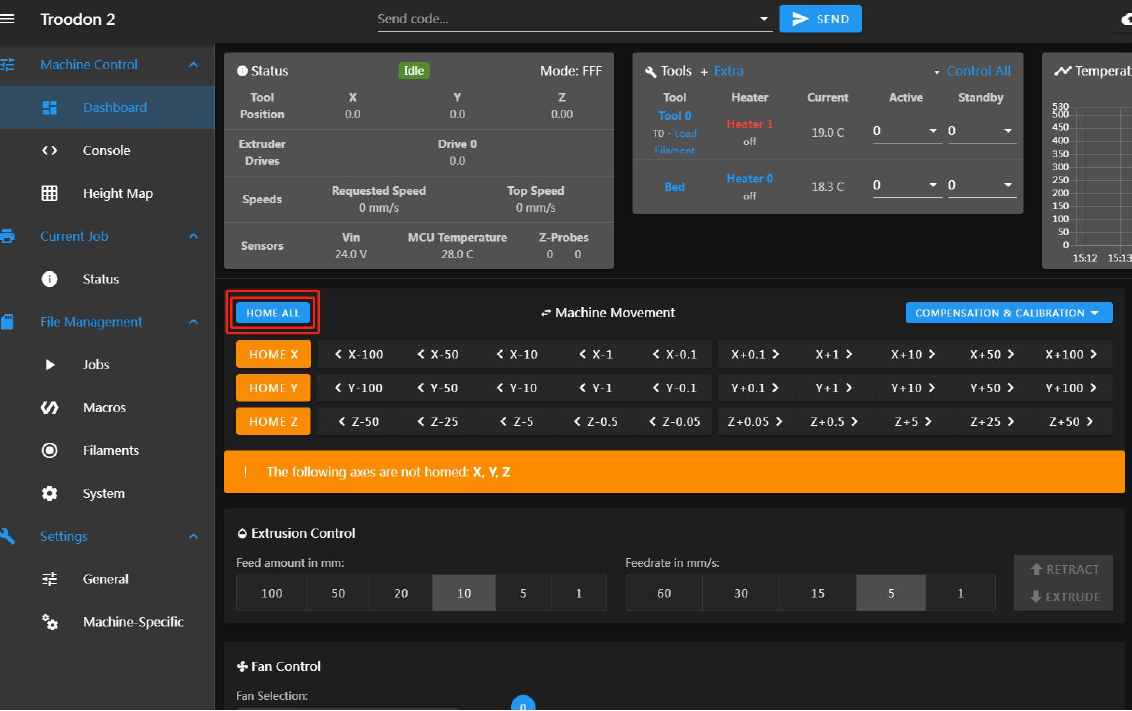
Then enter the following command in the “Send Gcode” text input box at the top of DWC.
G1 X175 Y175 Z5 F6000
This will move the print head to roughly the centre of the bed ready to tune the hotend. Enter the following command in the “Send Gcode” text input box at the top of DWC. If you are going to be printing at a temperature higher than 300 degrees C, adjust the S value in the corresponding command to suit.
M303 T0 S300
This process may take a while before it completes.
Once completed, enter the following command in the “Send Gcode” text input box at the top of DWC.
M500
Stock Hotend Config Tweak
It is also advised to add the following line to the end of config.g on its own line.
T0
This will activate the tool from printer boot up and is a sensible addition as the Troodon V2 only has one tool.