How to add a button to the Mellow Airclick
Adding a Button
First connect to the airclick_button.md with your browser using the IP address you got when you connected it to your network.
Click the + button as indicated below.
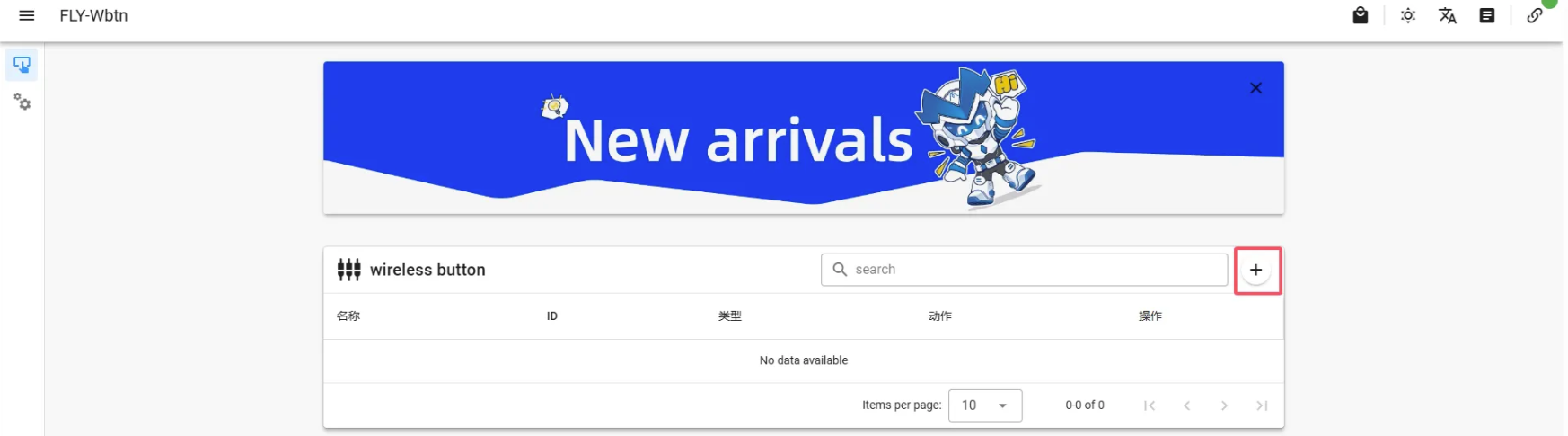
When the following interface appears, press the wireless button with the battery installed normally. The wireless button ID will be automatically generated in the red box. This ID is unique.
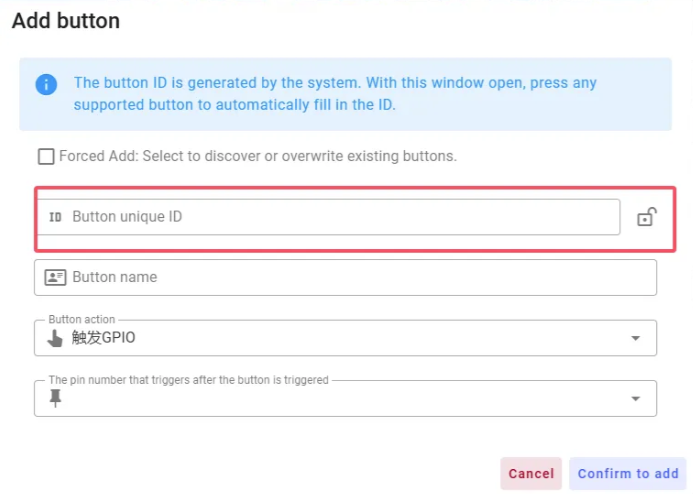
Enter the name you want to give the button in the red box.
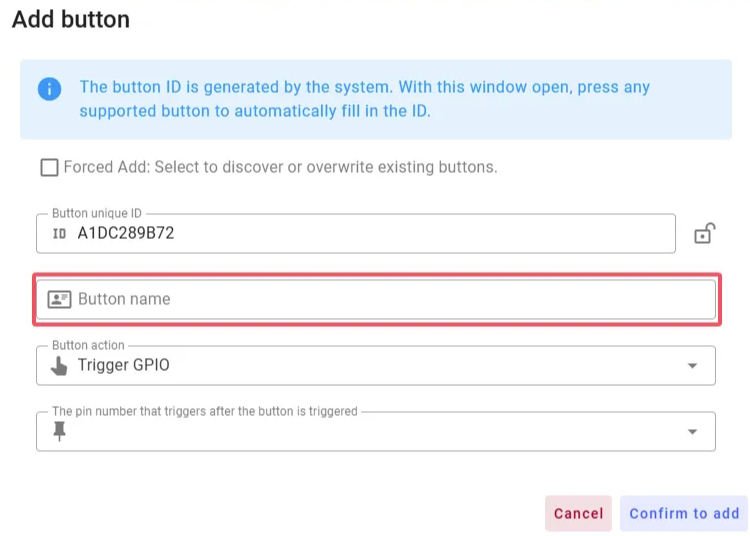
Click on the first red box and a second blue box will appear.
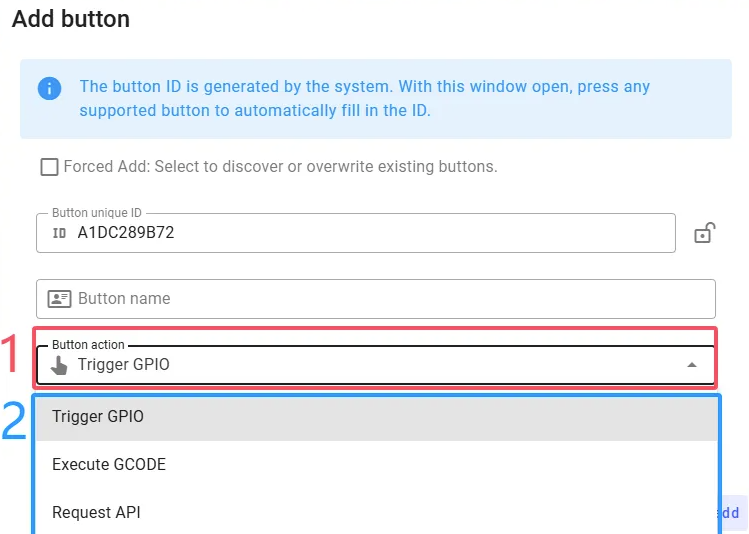
Select “Execute GCODE”.
In the final box, you can send gcode which RRF understands such as G28 or you can call macros, such as M98 P\"0:/macros/button1\".
Finally click the “confirm to add” button.