How to connect the Mellow Airclick Wireless Buttons to your WiFi
WiFi Connection
First connect the airclick_wifi.md to power either through the JST header or using USB-C. It does not have to be powered from the printer.
Connect to AirClick’s hotspot using your PC or phone, the hotspot name is FLY-WBTN-XXXXXX, where XXX is random letters or numbers.
Once connected, browse to (http://192.168.4.1/)[http://192.168.4.1/].
The WIFI setting interface will be displayed. Enter the same wireless network details as the printer, and click the blue box below to connect to WIFI.
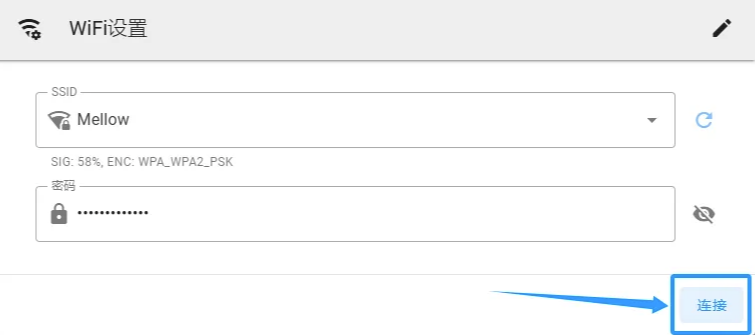
After connecting to WiFi, the IP address of AirClickon your network will be displayed as below (1). Click the blue box (2) below to restart the device.
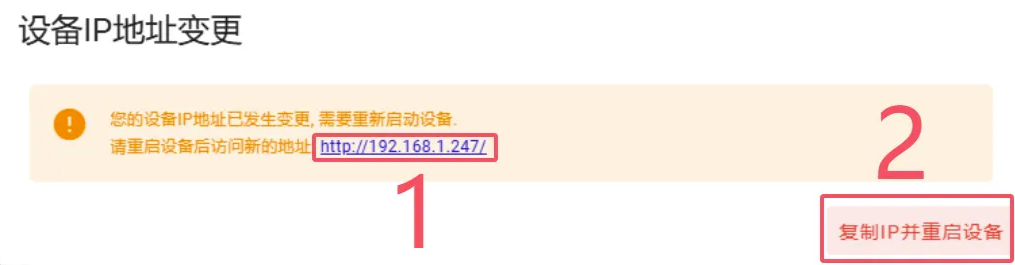
After the connection is successful, it is recommended to power off and restart AirClick.