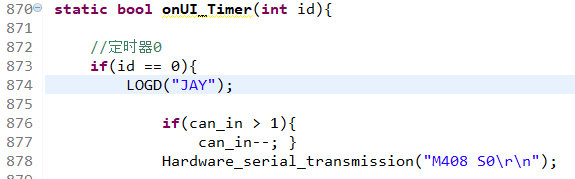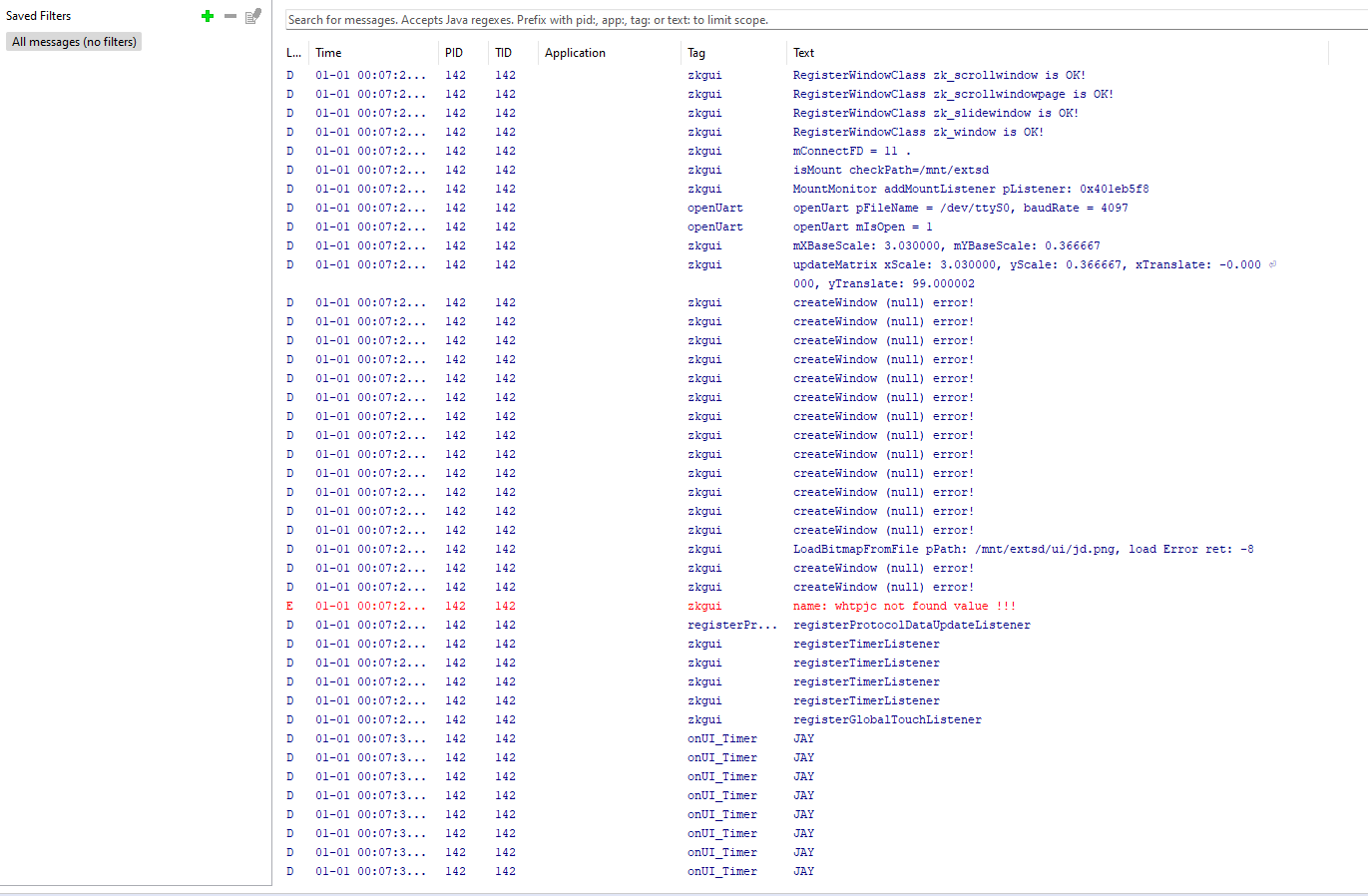How to debug the Fly Screen Firmware
Overview
A brief description of how to edit the UI for the Fly Screen Firmware.
Tip: This assumes the Flythings IDE has been setup as detailed in the Compiling instructions
Debug
It is possible to debug the firmware changes you’ve made using a screen attached to your computer over USB.
- From the menu at the top, click on Flythings -> ADB Configuration.
- On the window that appears, click flythings on the left, then USB for ADB and apply and close.
- Plug in the screen via USB.
- Right click on the project folder and select Launch Flythings Application
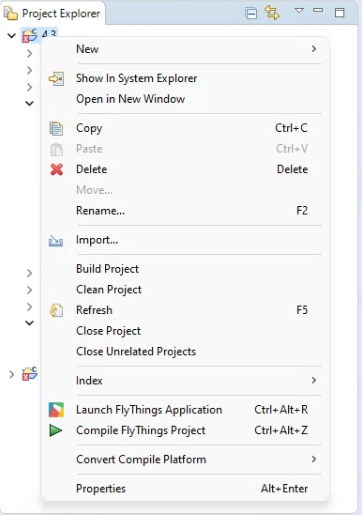
- Tick the box on the next window and click ok.
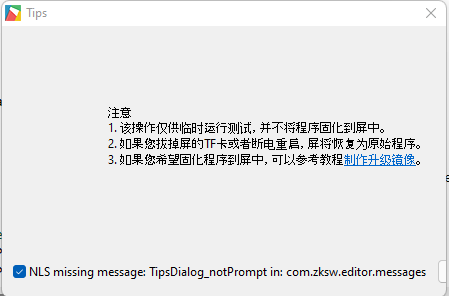
- View the log messages by clicking Flythings -> Show Log Perspective
- You can get items to log to the LogCat. Below is an example.